After you purchase a license key, you get redirected to our website where you'll find transaction details along with your license key. These details are also sent to your email (that your provided to PayPal) for your safe keeping. The email looks like following:
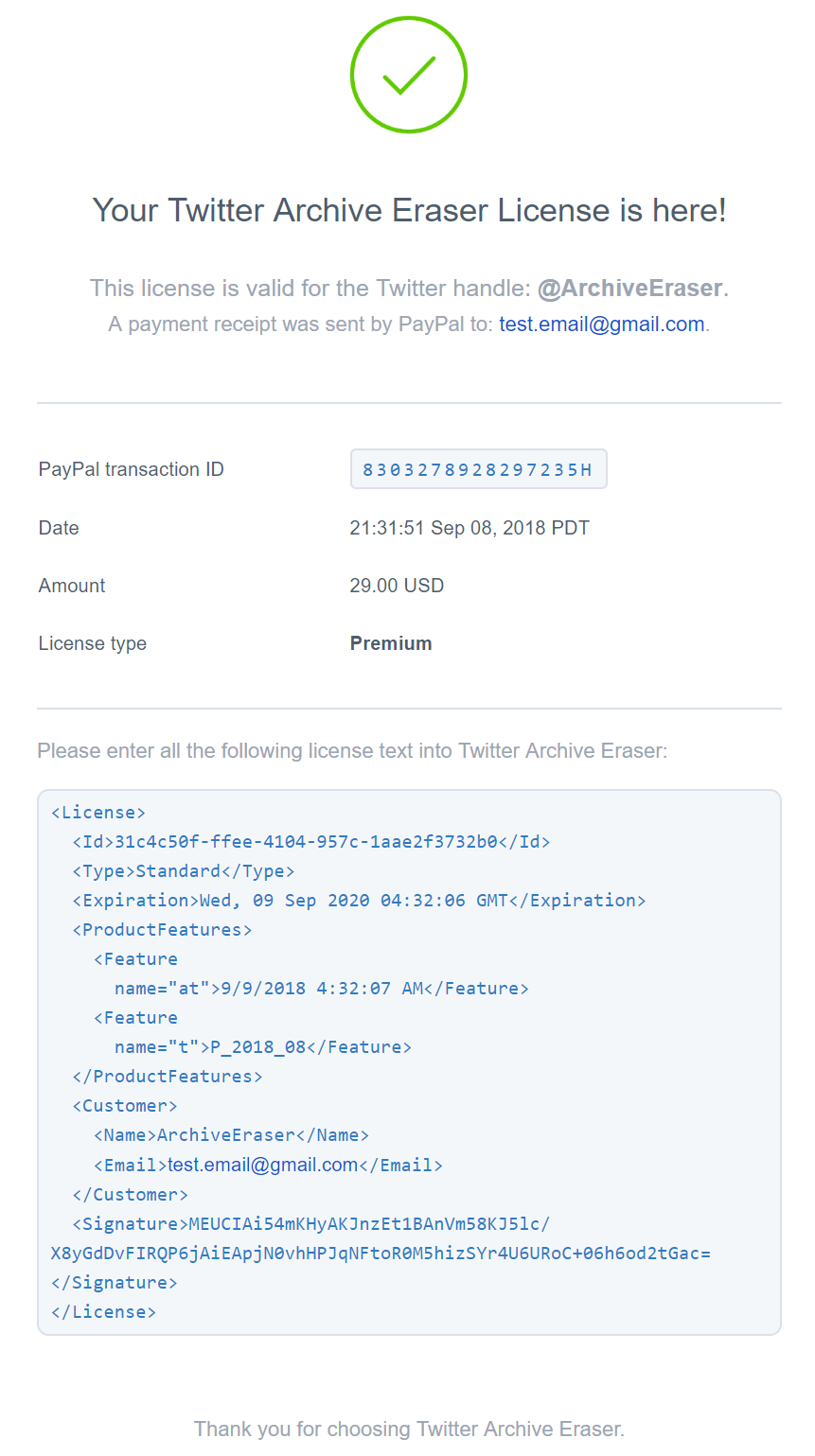
To enter a license key, head back to Twitter Archive Eraser, and click "Settings/License" on the top right of any window, then simply paste your full license key into the text area and click "Validate & Save License".
To replace a license key, click "Remove License" first, then follow the previous steps to enter the new license key.
The following video shows how to enter a license key step by step:
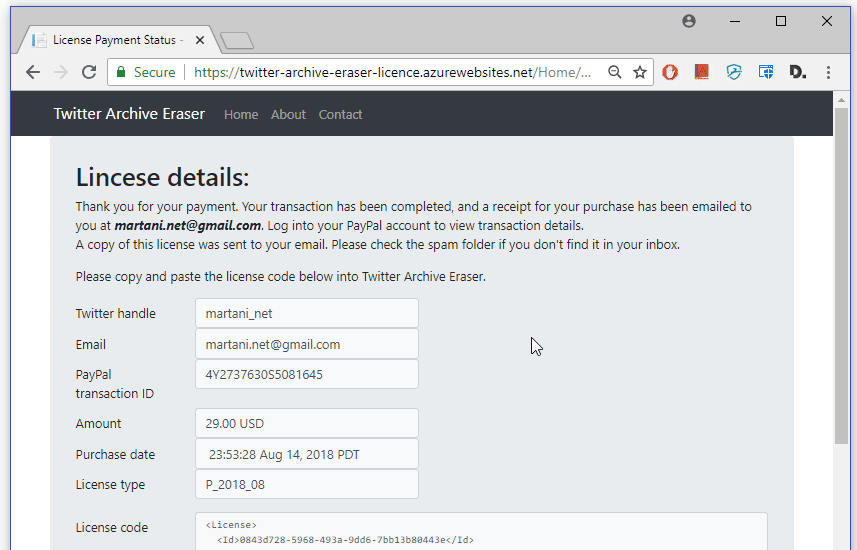

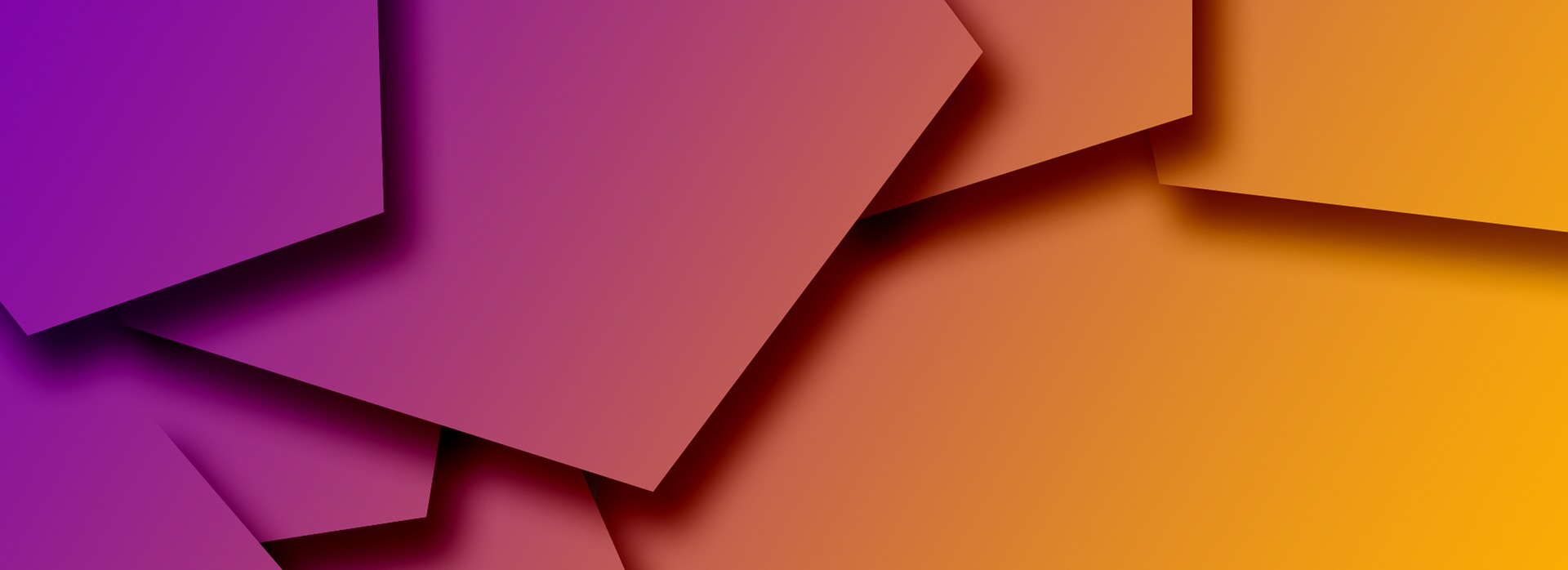
Comments